Adapted by Luke Milliron, UCCE Orchard Systems Farm Advisor, Butte, Tehama, and Glenn Cos., Dani Lightle, UCCE Orchard Systems Farm Advisor, Glenn, Butte, and Tehama Cos., Toby O’Geen, UCCE Soil Resource Specialist, UC Davis
Did you enjoy the popular UC Davis SoilWeb mobile application? Out in the field, this app enabled you to determine critical soil series information and mapping, based on your current location. Unfortunately, updates to the operating system (e.g. iOS on iPhone, or Android) on your phone can make apps created by small groups (like a UC research lab) un-workable.
Smart phone app code is written to run on smart phone operating systems. When operating systems are updated, old app code no longer matches with the new operating systems. Sometimes this just requires a few changes in code language. But if the operating system changes are extensive (like recent updates), it can mean essentially having to rewrite the code for a whole app.
The last major software update killed a couple of go-to University of California apps for many iPhone users. Essentially, the app makers would have to recode the entire tool to comply with the update. That is a large undertaking, similar to creating an entirely new app! Android users have reported the same problem.
Dr. Toby O’Geen at UC Davis, whose lab developed the app, created a workaround for both iPhone and Android users. The solution is an interactive online map https://casoilresource.lawr.ucdavis.edu/gmap/. For rapid access, you need to create a shortcut for the website on your phone and add it to your home screen (figure 1 and figure 2). The workaround creates an app-like icon that will take you straight to the online map’s website.
Workaround for iPhone:
- On your iPhone’s Safari browser go to: casoilresource.lawr.ucdavis.edu/gmap/
- Select the “Share, Print, and More” up-arrow button (see figure 1)
- Scroll the lower ribbon to the right, and select “Add to Home Screen”
Workaround for Android:
- On your Android Chrome browser go to: casoilresource.lawr.ucdavis.edu/gmap/
- Select the “3 vertical dots” button (see figure 2)
- Select the “Add to Home screen” button from the drop-down menu
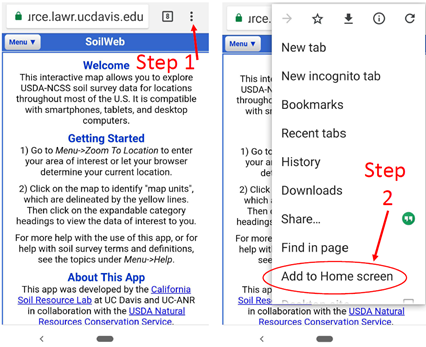
Figure 2. Android: Left screenshot: Select the “3 vertical dots” button. Right Screenshot: Select the “Add to Home screen” button to create an app-like shortcut.
This new icon shortcut linking you to the SoilWeb website functions similarly to or even better than the old app. For both iPhone and Android users, once you have created an icon on your home screen and clicked past the welcome screen, there are many ways to explore the immense database of soil information. One powerful option in both iPhone and Android is to select the grey bullseye target in the upper left-hand corner (not shown), this will direct the map to your current location. The bullseye allows you to you quickly gain access to critical soil information about your current location. In addition, Dr. O’Geen says that because a number of links to valuable outside information are available in this workaround, in some ways the workaround is an improvement over the old applications.
SoilWeb Future for iPhone: Dr. O’Geen’s lab is working on a new and improved iPhone app that complies with the latest software developments, however for the next several months the workaround is the way to go! You may like it better than the old app.
For all available SoilWeb products, please see: casoilresource.lawr.ucdavis.edu/soilweb-apps


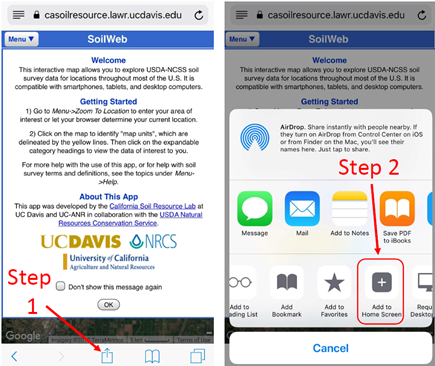
Leave a Reply